ffmpeg for Artists: A Cookbook for Audio and Video Processing on the Command Line ... with Examples!
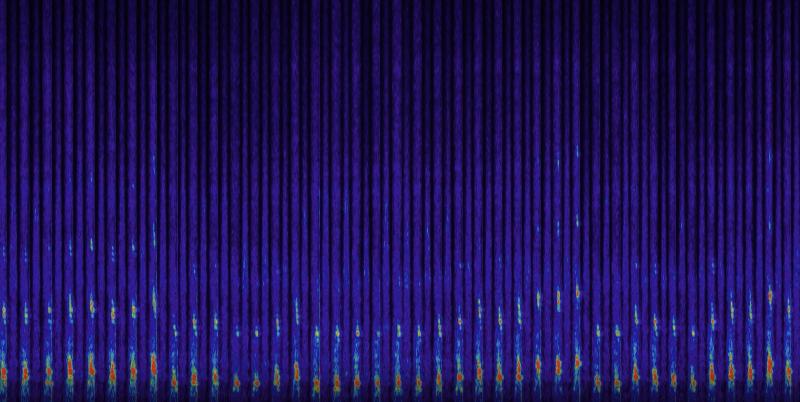
A guide to using ffmpeg for artists. ffmpeg is a free tool that allows you to create, convert and manipulate video, really quickly and without opening a heavy GUI-based program. You can script it to make full use of it's power and convert folders of files for example. The following is a cookbook of handy examples I myself use to easily create videos for social media, websites, etcetera – mostly from a source material of audio files and/or photos. I hope you find it useful.
Part 0: About this guide
This cookbook is a continual work in progress. It will get updated as new ideas and needs emerge. If you have any ideas, please feel free to open an issue here.
Contributing to the guide
This guide is open source, and you can contribute changes, modifications and questions by visiting the site’s repository on Github or by clicking the edit button above.
Support
Writing this guide took a long time. If you found it useful, please consider making a donation to show your support and/or say thanks :). All contributions are greatly appreciated and help motivate me to make more stuff like this.
Prerequisites
This post assumes you have a bit of experience using bash scripting. You can mostly get by by copy-pasting the examples below, but I’d recommend becoming a big more familiar with the basics of bash scripting if you want to have the full potential. Here is one guide you could check out, but there’s a lot more out there. Find one that suits you.
Part 1: Getting started
Installing ffmpeg
MacOS
Using the Homebrew package manager:
brew install ffmpeg
Windows
Using the Chocolatey package manager
choco install ffmpeg
Ubuntu / Debian
sudo apt install ffmpeg
Arch / Manjaro
sudo pacman -S ffmpeg
What’s included
The manual
To read the manual, open up a terminal and type:
man ffmpeg
The manual is the best place to find information and example usages for FFMPEG.
To search the manual press / followed by your search query. By pressing n while searching, the cursor will jump to the next instance of the query you searched for. By pressing N the cursor will jump to the previous instance.
Scroll forward one page by pressing ctrl-f
And backwards one page by pressing ctrl-b
Exit the manual by pressing q
Part 2: The Cookbook
Audio waveform video: Convert an audio file to a video with a waveform visualization
This Bash script converts an audio file into a video with a customizable audio waveform visualization using ffmpeg. It supports various options for resolution, frame rate, color schemes, and EBU R128 loudness normalization.
To read more about this filter, run
man ffmpeg-filters
And search for showwaves.
Example
Usage
Save the following script in a file named audio2videowaveform.sh and make it executable using chmod +x audio2videowaveform.sh.
Then you can run the script with the following commands:
./audio2videowaveform.sh -i <input_file> [-o <output_file>] [-s <resolution>] [-r <frame_rate>] [-c <colors>] [-n]
You can also use it in a for-loop to iterate over all audio files in a folder and convert each to a waveform video:
for file in *.wav; do
./audio2videowaveform.sh -i "$file" -o "${file%.wav}.mp4" -n
done
Script
#!/bin/bash
# Convert audio file to video waveform using FFmpeg
# Usage: audio2videowaveform.sh -i <input_file> [-o <output_file>] [-s <resolution>] [-r <frame_rate>] [-c <colors>] [-n]
# Function to display usage information
usage() {
echo "Usage: $0 -i <input_file> [-o <output_file>] [-s <resolution>] [-r <frame_rate>] [-c <colors>] [-n]"
echo " -i Input audio file (required)"
echo " -o Output video file (optional, default: <input_file_base>.mp4)"
echo " -s Video resolution (optional, default: 1920x1080)"
echo " -r Frame rate (optional, default: 30)"
echo " -c Waveform colors (optional, default: white)"
echo " Examples: 'white', 'red', 'blue', 'green', 'yellow', 'magenta', 'cyan'"
echo " -n Normalize audio to EBU R128 using loudnorm (optional, default: false)"
exit 1
}
# Default values
resolution="1920x1080"
frame_rate="30"
colors="white"
normalize_audio=false
# Parse command-line arguments
while getopts ":i:o:s:r:c:n" opt; do
case "${opt}" in
i)
input_file="${OPTARG}"
;;
o)
output_file="${OPTARG}"
;;
s)
resolution="${OPTARG}"
;;
r)
frame_rate="${OPTARG}"
;;
c)
colors="${OPTARG}"
;;
n)
normalize_audio=true
;;
*)
echo "Error: Invalid option"
echo "Invalid option: ${OPTARG}"
usage
;;
esac
done
# Check if input file is provided
if [ -z "${input_file}" ]; then
echo "Error: Input file is required."
usage
fi
# Extract base name of the input file without extension
input_base_name=$(basename "${input_file}" | sed 's/\.[^.]*$//')
# Set default output file if not provided
if [ -z "${output_file}" ]; then
output_file="${input_base_name}.mp4"
fi
# Build the filter_complex string
filter_complex="[0:a]"
# Add loudnorm filter if normalization is enabled
if [ "${normalize_audio}" = true ]; then
echo "Normalizing audio to EBU R128 using loudnorm..."
filter_complex+="loudnorm,"
fi
# Add showwaves filter
filter_complex+="showwaves=s=${resolution}:colors=${colors}:mode=line:rate=${frame_rate}:scale=sqrt[v]"
echo "Filter complex: ${filter_complex}"
# Run ffmpeg command
ffmpeg -y -i "${input_file}" -filter_complex "${filter_complex}" -map '[v]' -map '0:a' -c:v libx264 -pix_fmt yuv420p -r "${frame_rate}" -c:a aac -movflags +faststart "${output_file}" && echo "Video created successfully: ${output_file}"
Audio spectrum video: Convert an audio file to a video with a spectrum visualization
This Bash script converts an audio file into a video with a customizable audio spectrum visualization using ffmpeg. It supports various options for resolution, frame rate, color schemes, and EBU R128 loudness normalization.
To read more about this filter, run
man ffmpeg-filters
And search for showspectrum.
Example
Usage
Save the following script in a file named audio2videospectrum.sh and make it executable using chmod +x audio2videospectrum.sh.
Then you can run the script with the following commands:
./audio2videospectrum.sh -i <input_file> [-o <output_file>] [-s <resolution>] [-r <frame_rate>] [-c <colors>] [-n]
You can also use it in a for-loop to iterate over all audio files in a folder and convert each to a spectrum video:
for file in *.wav; do
./audio2videospectrum.sh -i "$file" -o "${file%.wav}.mp4" -n
done
Script
#!/bin/bash
# Convert audio file to video spectrum using FFmpeg
# Usage: audio2videospectrum.sh -i <input_file> [-o <output_file>] [-s <resolution>] [-r <frame_rate>] [-c <colors>] [-n]
# Function to display usage information
usage() {
echo "Usage: $0 -i <input_file> [-o <output_file>] [-s <resolution>] [-r <frame_rate>] [-c <colors>] [-n]"
echo " -i Input audio file (required)"
echo " -o Output video file (optional, default: <input_file_base>.mp4)"
echo " -s Video resolution (optional, default: 1920x1080)"
echo " -r Frame rate (optional, default: 30)"
echo " -c Spectrum colors (optional, default: rainbow)"
echo " Examples: 'channel', 'rainbow', 'intensity', 'blues', 'fire', 'cool', 'magma', 'viridis'"
echo " -n Normalize audio to EBU R128 using loudnorm (optional, default: false)"
exit 1
}
# Default values
resolution="1920x1080"
frame_rate="30"
colors="rainbow"
scaling="sqrt"
fscaling="lin"
data="magnitude"
normalize_audio=false
freqstart=0
freqstop=20000
gain=3
# Parse command-line arguments
while getopts ":i:o:s:r:c:n" opt; do
case "${opt}" in
i)
input_file="${OPTARG}"
;;
o)
output_file="${OPTARG}"
;;
s)
resolution="${OPTARG}"
;;
r)
frame_rate="${OPTARG}"
;;
c)
colors="${OPTARG}"
;;
n)
normalize_audio=true
;;
*)
echo "Error: Invalid option"
echo "Invalid option: ${OPTARG}"
usage
;;
esac
done
# Check if input file is provided
if [ -z "${input_file}" ]; then
echo "Error: Input file is required."
usage
fi
# Extract base name of the input file without extension
input_base_name=$(basename "${input_file}" | sed 's/\.[^.]*$//')
# Set default output file if not provided
if [ -z "${output_file}" ]; then
output_file="${input_base_name}.mp4"
fi
# Build the filter_complex string
filter_complex="[0:a]"
# Add loudnorm filter if normalization is enabled
if [ "${normalize_audio}" = true ]; then
echo "Normalizing audio to EBU R128 using loudnorm..."
filter_complex+="loudnorm,"
fi
# Add showspectrum filter
filter_complex+="showspectrum=s=${resolution}:color=${colors}:mode=combined:scale=${scaling}:gain=${gain}:fscale=${fscaling}:data=${data}:slide=scroll:start=${freqstart}:stop=${freqstop}[v]"
echo "Filter complex: ${filter_complex}"
# Run ffmpeg command
ffmpeg -y -i "${input_file}" -filter_complex "${filter_complex}" -map '[v]' -map '0:a' -c:v libx264 -pix_fmt yuv420p -r "${frame_rate}" -c:a aac -movflags +faststart "${output_file}" && echo "Video created successfully: ${output_file}"
Image + Audio to Video: Convert an image and audio file into a video
This Bash script combines an image and an audio file into a video using ffmpeg. It allows you to specify the image, audio, and output file paths, as well as an optional fixed length for the video. The script ensures that paths are properly quoted and constructs the appropriate ffmpeg command.
Example
Usage
Convert a single image and single audio file to a video:
./imageaudio2video.sh -i "image.jpg" -a "audio.mp3" -o "output.mp4"
Do it for all wav files in current folder:
for file in *.wav; do
./imageaudio2video.sh -i "image.jpg" -a "$file" -o "${file%.wav}.mp4"
done
Script
#!/bin/bash
# Combine an image and an audio file into a video using ffmpeg
# Usage: imageaudio2video.sh [-i <image_file>] [-a <audio_file>] [-o <output_file>] [-l <length>]
# Function to display usage information
usage() {
echo "Usage: $0 [-i <image_file>] [-a <audio_file>] [-o <output_file>] [-l <length>]"
echo " -i Input image file (required)"
echo " -a Input audio file (required)"
echo " -o Output video file (optional, default: output.mp4)"
echo " -l Fixed length in seconds (optional, default: full audio length)"
exit 1
}
# Default values
output_file="output.mp4"
length=""
# Parse command-line arguments
while getopts ":i:a:o:l:" opt; do
case "${opt}" in
i)
image_file="${OPTARG}"
;;
a)
audio_file="${OPTARG}"
;;
o)
output_file="${OPTARG}"
;;
l)
length="${OPTARG}"
;;
*)
echo "Error: Invalid option"
echo "Invalid option: ${OPTARG}"
usage
;;
esac
done
# Check if image and audio files are provided
if [ -z "${image_file}" ] || [ -z "${audio_file}" ]; then
echo "Error: Image and audio files are required."
usage
fi
# Construct the ffmpeg command
ffmpeg_command="ffmpeg -loop 1 -i ${image_file} -i ${audio_file} -c:v libx264 -c:a aac -b:a 320k -shortest -preset faster -pix_fmt yuv420p -tune stillimage \"${output_file}\""
# Add length parameter if provided
if [[ -n "${length}" ]]; then
ffmpeg_command="ffmpeg -loop 1 -i ${image_file} -i ${audio_file} -c:v libx264 -c:a aac -b:a 320k -shortest -preset faster -pix_fmt yuv420p -tune stillimage -t ${length} \"${output_file}\""
fi
# Execute the ffmpeg command
echo "Executing: ${ffmpeg_command}"
eval ${ffmpeg_command}
Convert video to different formats: 480p, 720p, 1080p, 4k
This Bash script converts a video file to different resolutions/sizes using ffmpeg. It supports various options for input file, output file, and resolution. It performs a multi-pass encoding for better quality.
Usage
Save the following script in a file named convert_video_format.sh and make it executable using chmod +x convert_video_format.sh.
Then you can run the script with the following commands:
./convert_video_format.sh -i <input_file> -o <output_file> -r <resolution>
You can also use it in a for-loop to iterate over all video files in a folder and convert each to a specified resolution:
FORMAT="720p"
for file in *.mp4; do
./convert_video_format.sh -i "$file" -o "${file%.mp4}_${FORMAT}.mp4" -r ${FORMAT}
done
Script
#!/bin/bash
# Convert video file to specified resolution using FFmpeg
# Usage: convert_video_format.sh -i <input_file> -o <output_file> -r <resolution>
# Function to display usage information
usage() {
echo "Usage: $0 -i <input_file> -o <output_file> -r <resolution> -p <passes>"
echo " -i Input video file (required)"
echo " -o Output video file (required)"
echo " -r Resolution (required, options: 480p, 720p, 1080p, 4k)"
echo " -p Number of passes (optional, default: 3)"
exit 1
}
# Default number of passes
passes=3
# Parse command-line arguments
while getopts ":i:o:r:p:" opt; do
case "${opt}" in
i)
input_file="${OPTARG}"
;;
o)
output_file="${OPTARG}"
;;
r)
resolution="${OPTARG}"
;;
p)
passes="${OPTARG}"
;;
*)
echo "Error: Invalid option"
usage
;;
esac
done
# Check if input file, output file, and resolution are provided
if [ -z "${input_file}" ] || [ -z "${output_file}" ] || [ -z "${resolution}" ]; then
echo "Error: Input file, output file, and resolution are required."
usage
fi
# Set resolution options
case "${resolution}" in
480p)
scale="scale=854:480"
;;
720p)
scale="scale=1280:720"
;;
1080p)
scale="scale=1920:1080"
;;
4k)
scale="scale=3840:2160"
;;
*)
echo "Error: Invalid resolution option"
usage
;;
esac
target_bitrate=5000k
audio_quality=384k
# Run ffmpeg command
# Some really great insight into some of the specifics here from
# mastodon user claude: https://mastodon.social/@mathr@post.lurk.org/114070282269145205
for (( pass=1; pass<=passes; pass++ )); do
if [ "$pass" -lt "$passes" ]; then
ffmpeg -y -i "${input_file}" -pix_fmt yuv420p -profile:v high -level:v 5.2 -movflags +faststart -vf "${scale}" -c:v libx264 -b:v "$target_bitrate" -c:a aac -b:a $audio_quality -pass "$pass" -f mp4 /dev/null
else
ffmpeg -i "${input_file}" -pix_fmt yuv420p -profile:v high -level:v 5.2 -movflags +faststart -vf "${scale}" -c:v libx264 -b:v "$target_bitrate" -c:a aac -b:a $audio_quality -pass "$pass" "${output_file}" && echo "Video converted successfully: ${output_file}"
fi
done
Where to go from here?
You might like to get into messing with audio on the command line as well ? If so, check out our guide on SoX.
If you found this post useful, please share it. And consider making a donation: